SCADA Signals Setup
In order to work with external data sources (in particular SCADA systems), it is necessary to set up the link between WaterGEMS/CAD and the data source. There are several type of data sources that can be used including database sources (which can include a wide range of file types such as Excel, Access, and SQL Server), OPC Historical data source, OPC Real Time data source and a Citech data source.
The SCADA Signals dialog can be reached using Analysis > SCADAConnect Simulator (Drop Down) > SCADA Signals or within the SCADAConnect Simulator via Configure > SCADA Signals. When opening the dialog for the first time, the user should pick the New button and then identify the type of data source from the four listed above. Depending on the type of data source selected, dialog will open enabling the user to define the data to be shared between the model and datasource. See the help topic for the individual datasource types (see SCADA Signals - Database, SCADA Signals - OPC, and SCADA Signals - Citect).
- Edit - enables the user to change the datasource properties.
- Delete - deletes the selected existing data source or SCADA signal. This does not delete any data from the datasource.
- Rename - enables the user to change the name of the selected datasource or SCADA signal.
- Duplicate - enables the user to copy the highlighted existing datasource.
- SCADA Log - opens the log file containing status and error messages from communication with the data sources.
The left pane of the dialog lists the datasources that have been defined. When the datasource list is expanded, each signal within that datasources is listed.
The right pane lists the signals when a datasource is highlighted in the left pane. When one of the individual signals is highlighted in the left pane, the right pane displays the range of times covered by the signal, a tabular view of the data and a graph of the data. If values are not shown, the user should pick the refresh button.
In general, the model expects numerical values for signals. In some cases, the values may be non-numeric such as On, Off, Open or Closed. These values are imported in their raw form and transformed using signal mapping. They are displayed like the Open value in the table below. (see Signal Mapping to create this mapping).
At the bottom of the SCADA Signals dialog the user can choose OK to save the signals or cancel to leave without saving.
The check box for Auto-refresh is not persisted. Therefore, it must be checked each time this dialog is opened.